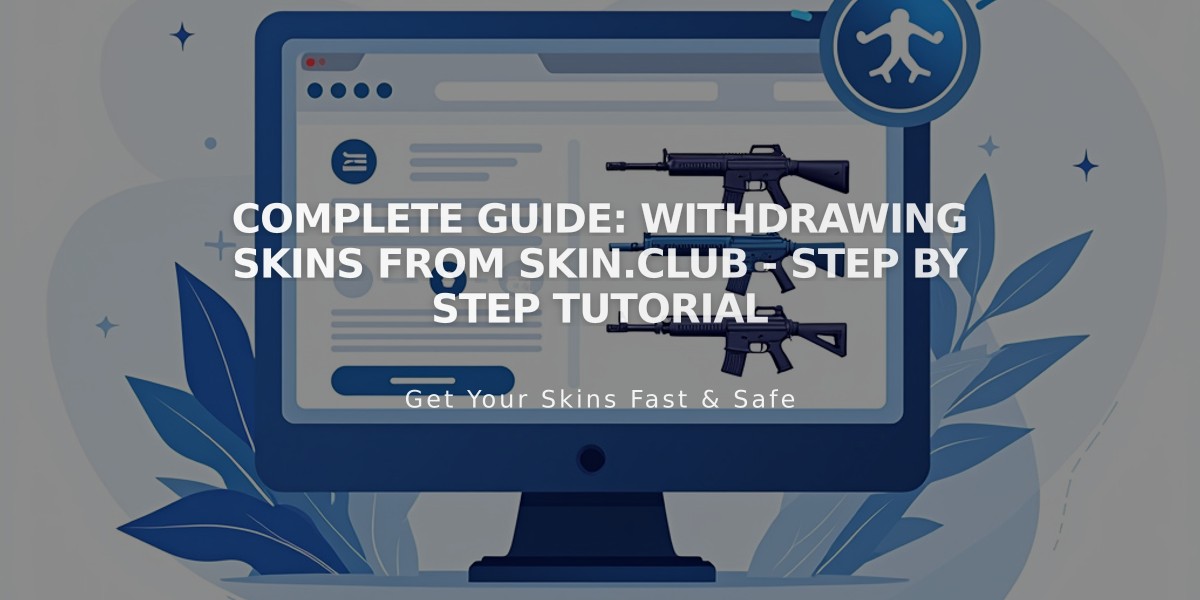
Complete Guide: Withdrawing Skins from Skin.Club - Step by Step Tutorial
Open and withdraw skins from Skin.Club by following these simple steps:
- Open Cases
- Select and open 1-5 cases of your choice
- View your dropped skins
- Choose to open again, sell all skins, or upgrade
- Set Up Your Profile
- Access your profile through the center button
- Insert your Steam trade link in the designated box
- Ensure your Steam inventory is set to "Public"
- Save your trade link settings
- Manage Your Skins
- Scroll to find your available skins
- Look for skins with three icons (indicating they're withdrawable)
- Each skin has a shield icon with checkmark (roll identifier)
- Withdraw Your Skin
- Select the desired skin
- Choose "Take" from the three options (Take/Sell/Upgrade)
- Wait for Steam trade offer notification
- Accept the trade in Steam
- Check "Ready to trade" box
- Confirm the trade

Treasure chest with golden coins
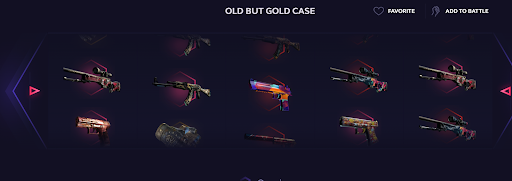
Video game weapons collection interface screenshot

CS:GO weapon skins marketplace
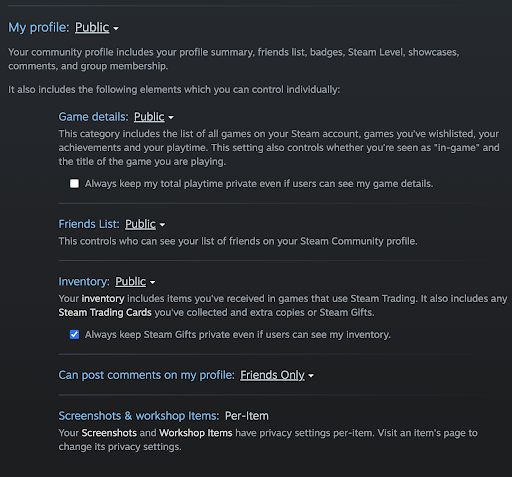
Steam profile showing friends list
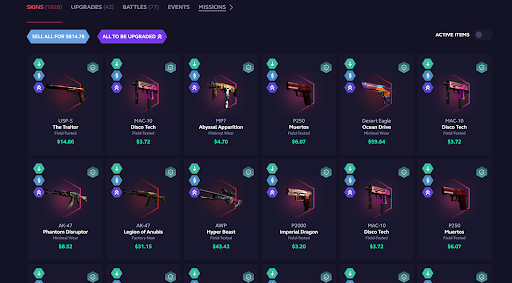
Colorful CS:GO weapon skins collection
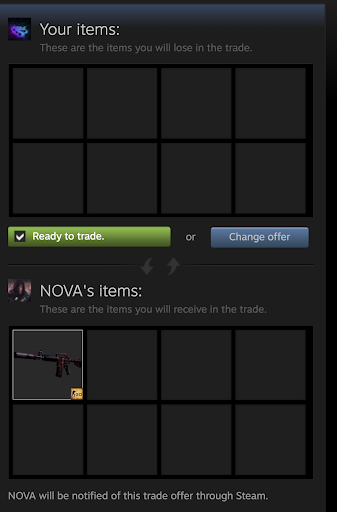
Trade offer interface in game
Important Tips:
- Keep your trade link current
- Maintain public inventory settings
- Wait for trade confirmation
- Verify the skin appears in your inventory after trade
Once completed, your skin will appear in your Steam inventory, ready for use or trading.
