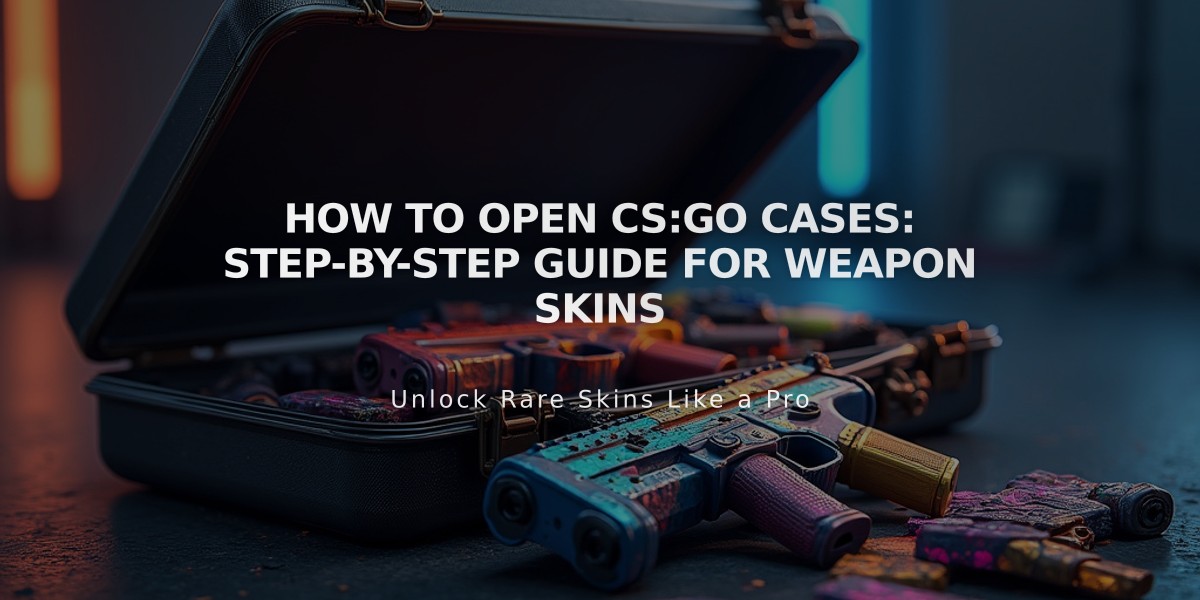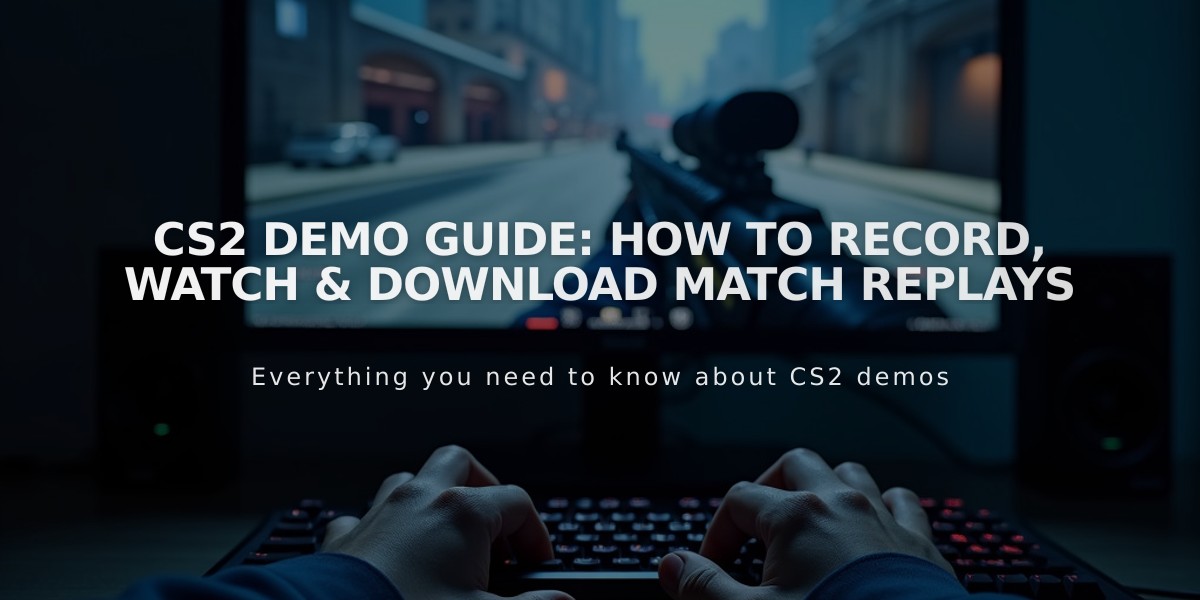
CS2 Demo Guide: How to Record, Watch & Download Match Replays
Demos in CS2 are powerful tools for analyzing gameplay and improving your skills. Here's a comprehensive guide on how to record, download, and watch them effectively.
Recording CS2 Demos
To record a demo:
- Open the developer console using [`] or [~]
- Type 'record [demo_name]' to start recording
- Type 'stop' to end recording
Downloading GOTV Replays (Match Demos):
- Log into Steam via web browser
- Navigate to Games > Counter-Strike 2
- Select 'Personal Game Data' under Premier Matches
- Find your desired match
- Click 'Download GOTV Replay'
Watching Demos
Locating Demo Files:
- Recorded demos are saved in 'Steam\steamapps\common\Counter-Strike Global Offensive\csgo\replays'
- Downloaded demos go to the 'csgo' directory
Playing Demos:
- Open console
- Type 'playdemo [demo_name]'
- Use 'demoui' command for extended viewer interface
Essential Demo Controls:
- Shift+F2: Opens demo UI
- Space: Switch camera modes
- Mouse buttons: Cycle through players
- Q: Tactical overview
- Tab: Scoreboard
- Number keys: Select specific players
Advanced Features:
- Adjust playback speed
- Skip between rounds
- Instant replay (15 seconds back/forward)
- Multiple camera angles
- Free-camera mode
Professional Match Demos:
- Download from HLTV.org or tournament organizers
- Extract files to CS2 directory
- Use same viewing methods as regular demos
Third-Party Analysis Tools:
- SCOPE.GG
- CSGO Demos Manager
- Leetify
These tools offer advanced analytics and easier demo management compared to the native viewer.

Man wearing headphones at desk
Related Articles
Get Free CSGO Skins: 7 Legit Methods That Actually Work in 2024