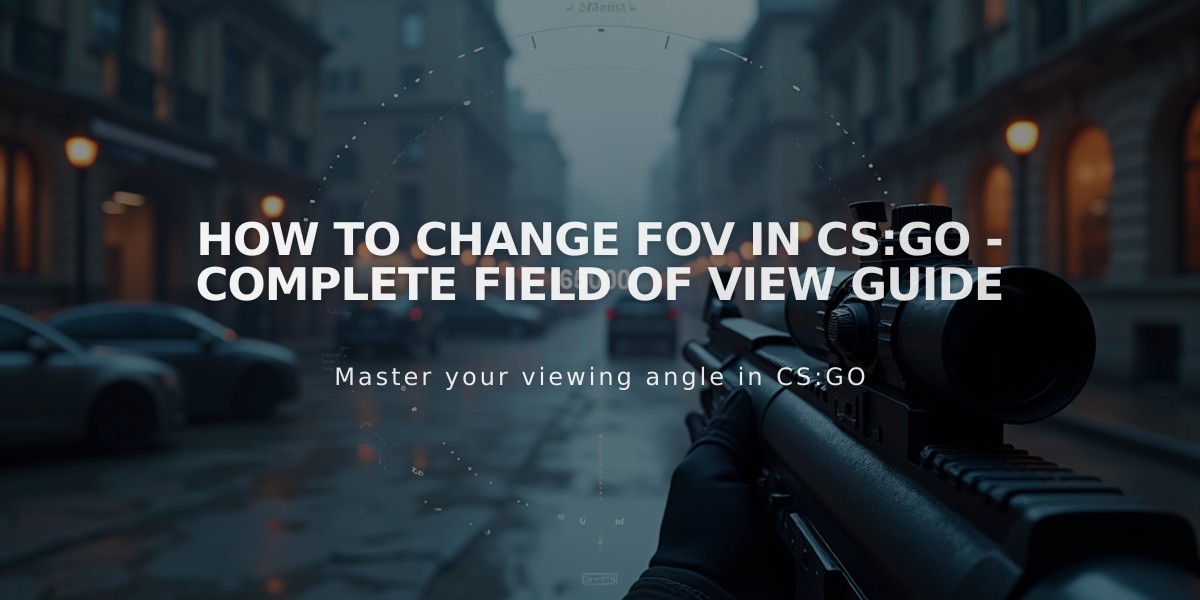
How to Change FOV in CS:GO - Complete Field of View Guide
To change your FOV (Field of View) in CS:GO, you'll need to use specific console commands since the game doesn't offer a direct FOV slider in its settings. I'll show you the exact steps to modify your viewmodel FOV and maximize your viewing angle.
First, enable the developer console: 1. Launch CS:GO 2. Go to Settings > Game Settings 3. Set "Enable Developer Console" to "Yes" 4. Press the tilde key (~) to open the console
To change your viewmodel FOV, use these commands: - viewmodel_fov (value) - Sets your weapon view FOV (Default: 60) - viewmodel_offset_x (value) - Adjusts horizontal position - viewmodel_offset_y (value) - Adjusts forward/backward position - viewmodel_offset_z (value) - Adjusts vertical position
Recommended viewmodel FOV settings: - Minimum: 54 - Maximum: 68 - Most pros use: 65-68
For optimal visibility, try these values:
viewmodel_fov 68 viewmodel_offset_x 2.5 viewmodel_offset_y 2 viewmodel_offset_z -2
Important note: CS:GO doesn't allow changing the actual game FOV. The default is locked at 90 degrees horizontal FOV for competitive integrity. Only the viewmodel (weapon view) FOV can be adjusted.
To save your settings permanently: 1. Create an autoexec.cfg file in your CS:GO config folder 2. Add your preferred viewmodel commands 3. Add "host_writeconfig" at the end of the file 4. Add "+exec autoexec.cfg" to your launch options
For stretched resolution users: Your effective FOV will appear different due to the aspect ratio change, but the actual FOV values remain the same.
These settings will stick through game restarts and updates. If you want to revert to default settings, simply enter "viewmodel_presetpos 1" in the console.
Remember that FOV is personal preference - experiment with different values to find what works best for your playstyle and comfort.
