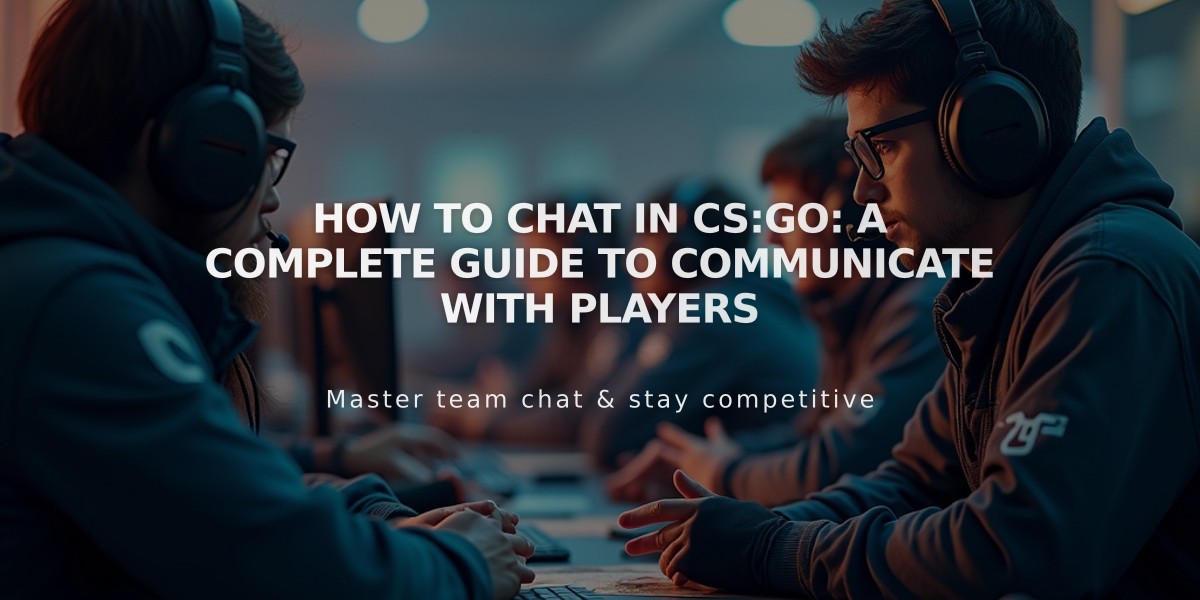
How to Chat in CS:GO: A Complete Guide to Communicate with Players
Chatting in CS:GO is essential for team communication and player interaction. Here's a complete guide on how to use both text and voice chat effectively in the game.
Text Chat Commands
To use text chat in CS:GO, you'll need these basic commands:
Y - Opens all chat (messages visible to all players) U - Opens team chat (messages only visible to teammates) Enter - Sends your message Esc - Cancels your message
Voice Chat Controls
For voice communication:
Default key: K - Press and hold to speak You can change this in Settings > Keyboard/Mouse > Communication
To adjust voice chat settings:
1. Open game settings 2. Navigate to Audio settings 3. Adjust voice transmit volume 4. Set voice receive volume as needed
Quick Radio Commands
For fast communication, use these default radio commands:
Z - Radio message 1 (includes commands like "Roger that" and "Negative") X - Radio message 2 (includes location callouts) C - Radio message 3 (includes tactical commands)
Muting Other Players
If you need to mute someone:
1. Press Tab to open scoreboard 2. Right-click to enable mouse cursor 3. Click the speaker icon next to player's name 4. Or use "voice_enable 0" in console to mute all players
Chat Wheel Configuration
To set up a custom chat wheel:
1. Open Game Settings 2. Go to Communication Settings 3. Select Chat Wheel Keys 4. Customize your preferred messages
Remember to use chat responsibly and follow the game's community guidelines to avoid potential penalties. Communication is crucial for team success, so use these tools strategically during matches.
Troubleshooting Common Chat Issues
If chat isn't working:
1. Check if you're not accidentally muted 2. Verify your microphone is properly connected 3. Ensure voice_enable is set to 1 in console 4. Check if your communication privileges aren't restricted
By mastering these chat functions, you'll be able to communicate effectively with your team and enhance your overall CS:GO experience.
