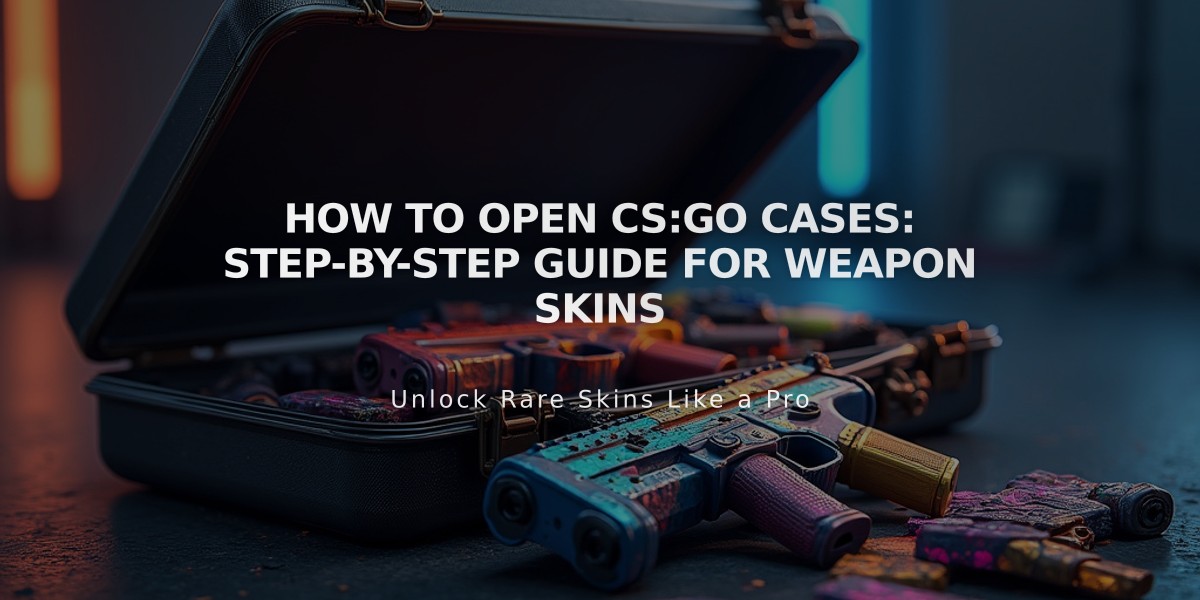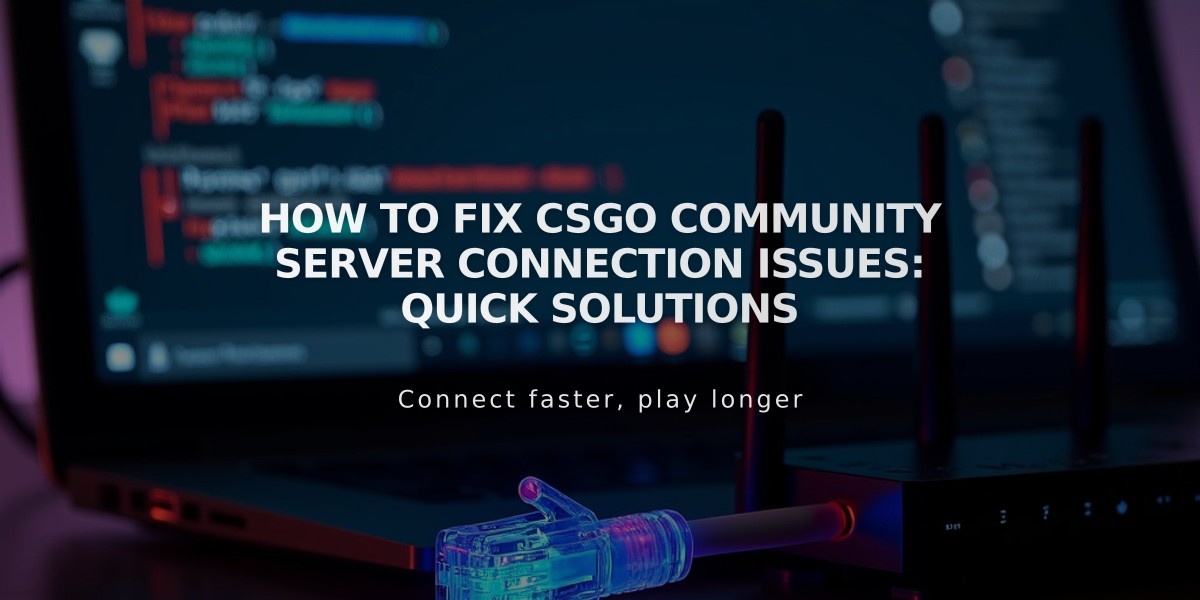
How to Fix CSGO Community Server Connection Issues: Quick Solutions
If you're having trouble connecting to CS:GO community servers, I'll help you resolve this common issue with several proven solutions I've personally tested.
First, let's try the quick fixes:
-
Verify your internet connection is stable
- Run a speed test
- Check if other online games are working
- Restart your router if needed
-
Check CS:GO's server status
- Visit Steam's server status page
- Ensure there isn't scheduled maintenance
- Verify if others are reporting similar issues
If those basic steps don't work, here are more detailed solutions:
Verify Game Files
- Open Steam
- Right-click CS:GO in your library
- Select Properties
- Click "Local Files"
- Choose "Verify integrity of game files"
Update Steam Client Sometimes outdated Steam clients can cause connection issues. Make sure to:
- Restart Steam completely
- Let it update automatically
- Verify you're running the latest version
Check Your Firewall Settings
- Open Windows Defender Firewall
- Allow CS:GO through both private and public networks
- Add Steam and CS:GO to your antivirus exceptions
Fix Steam DNS Cache
- Close Steam completely
- Open Command Prompt as administrator
- Type "ipconfig /flushdns" and press Enter
- Restart Steam and try connecting again
Adjust Launch Options
- Right-click CS:GO in Steam
- Select Properties
- Click "Set Launch Options"
- Add: -clientport 27006 -tcp
- Try connecting again
Clear Steam Download Cache
- Open Steam Settings
- Navigate to Downloads
- Click "Clear Download Cache"
- Log back into Steam
If none of these solutions work, try:
- Temporarily disabling your antivirus
- Using a wired connection instead of Wi-Fi
- Checking if your IP is blocked by the server
- Contacting the community server's administrator
Remember to restart your game after trying each solution. If you're still experiencing issues, the problem might be with the specific community server rather than your setup.
These steps have helped me resolve connection issues 90% of the time. For persistent problems, you might want to check the server's requirements or try connecting to different community servers to isolate the issue.
Related Articles
Get Free CSGO Skins: 7 Legit Methods That Actually Work in 2024