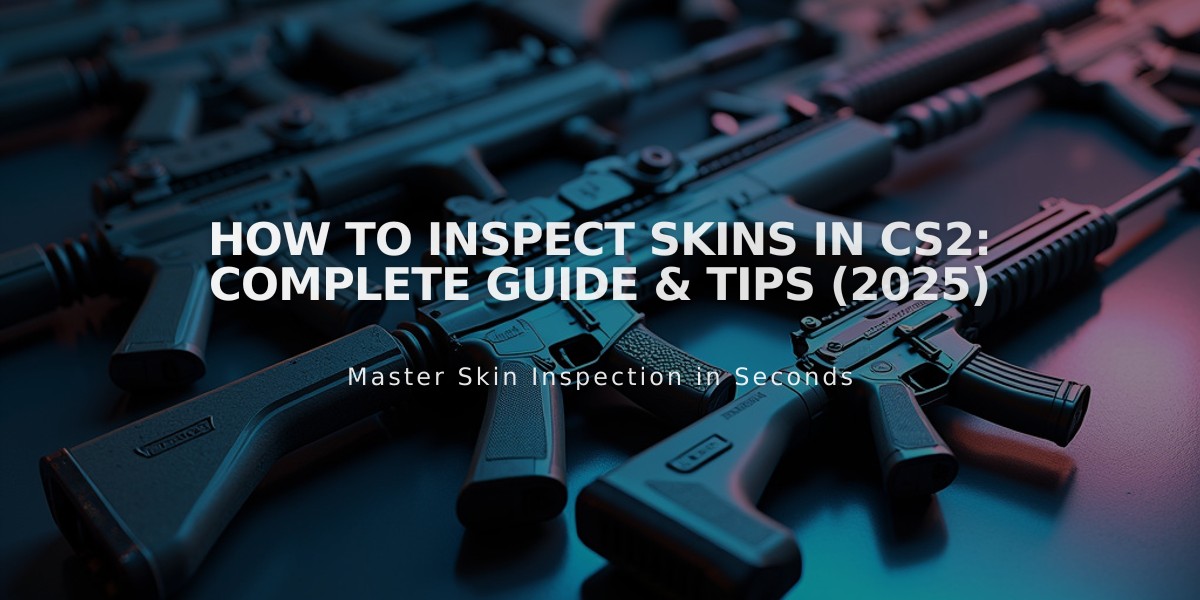
How to Inspect Skins in CS2: Complete Guide & Tips (2025)
CS2 skin inspection is a crucial aspect of trading, collecting, and customizing your in-game experience. Here's everything you need to know about inspecting skins effectively.
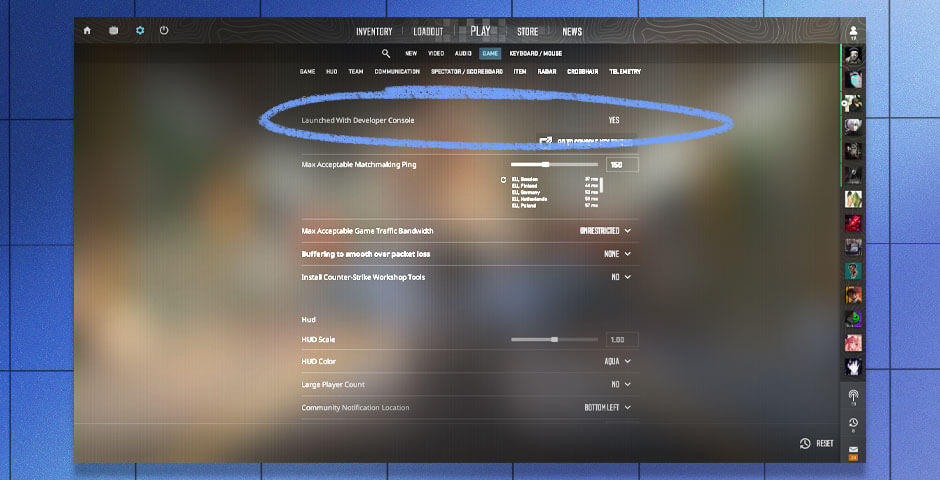
Game console settings menu screenshot
Inspecting Your Own Skins:
- Launch CS2 and go to the main menu
- Click on the inventory tab
- Select the desired weapon skin
- Click "Inspect" to view details
- Use rotate and zoom functions to examine thoroughly
Inspecting Unowned Skins:
- Find the owner's Steam account
- Locate the skin in their inventory
- Copy the "Inspect in-game" link
- Open CS2 console
- Paste and adjust the link for inspection
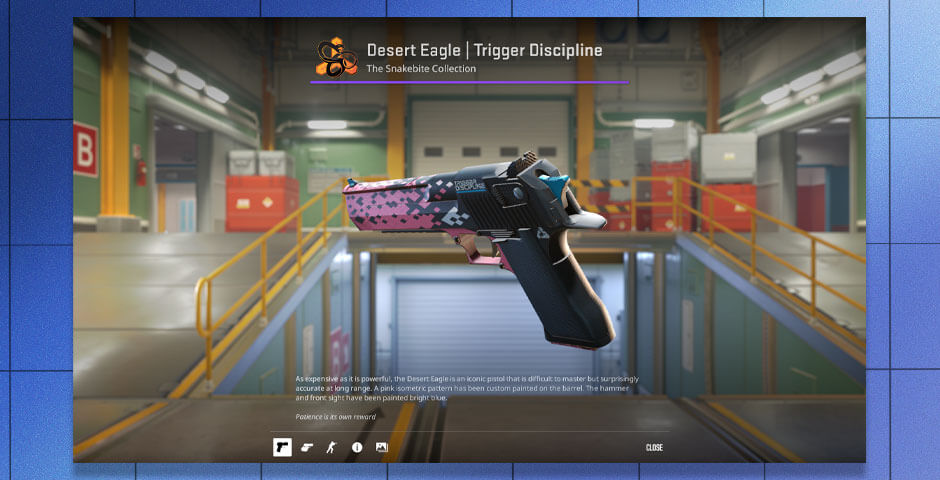
Pink camo Desert Eagle pistol
Modern Inspection Features:
- High-resolution visuals for detailed examination
- 3D model viewing with rotation capabilities
- Interactive zoom and pan functions
- Wear and pattern inspection tools
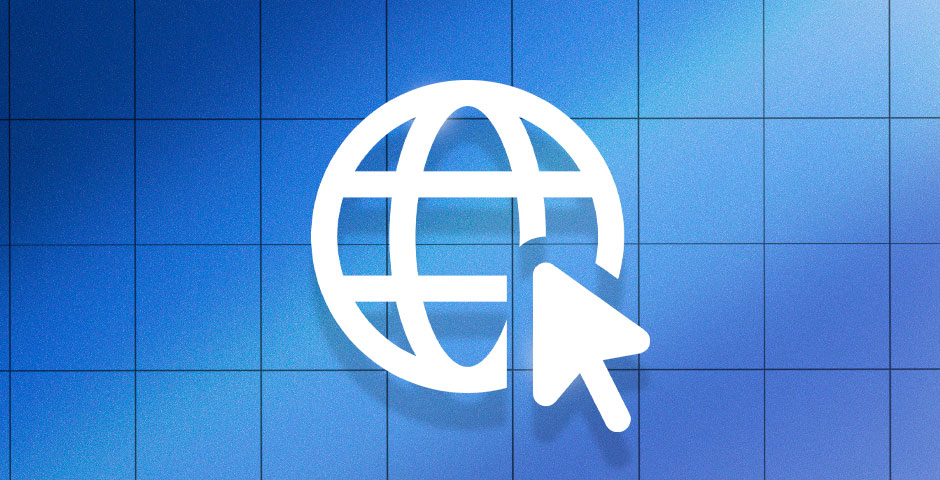
Globe and cursor icon
Online Inspection Tools:
- CS2 Marketplaces (SkinBaron)
- 3D Skin Viewers (3D Aim Trainer)
- Dedicated inspection sites (Inspect.gg)
- Browser-based inspection platforms

Pink Desert Eagle pistol
Trading Platform Integration:
- Instant inspection and trade capabilities
- Real-time pricing information
- Direct Steam marketplace integration
- Seamless trading experience
- Linked marketplace functionality
These tools and features help ensure informed decisions when trading or collecting CS2 skins, making the inspection process both efficient and comprehensive.
