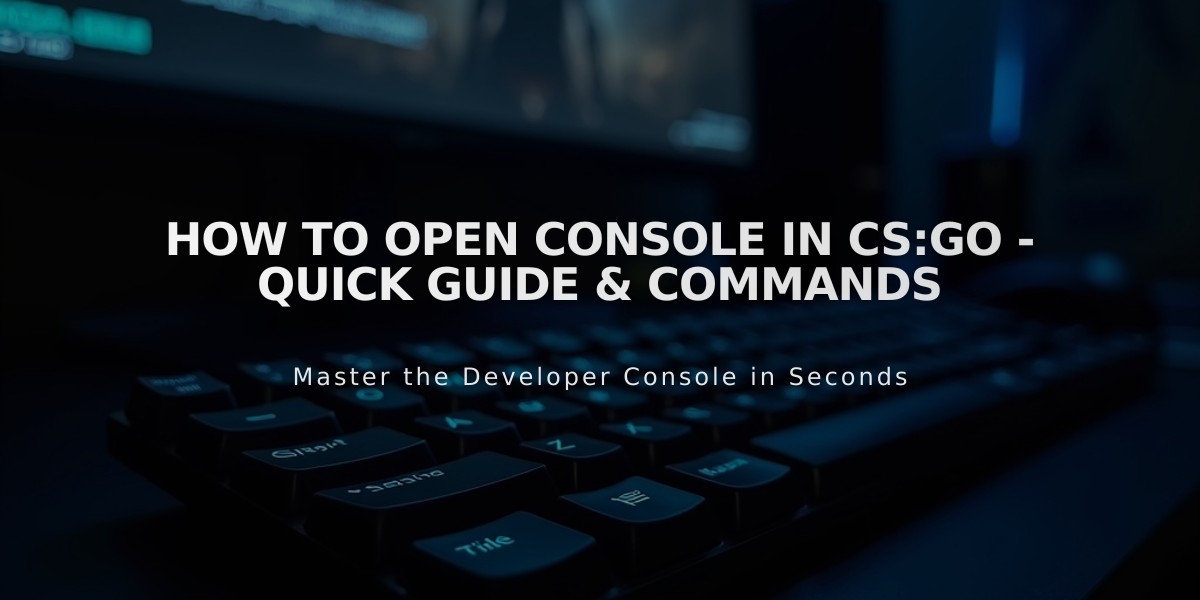
How to Open Console in CS:GO - Quick Guide & Commands
Opening the console in CS:GO is a straightforward process that can be done in just a few steps. I'll show you the most reliable methods to access it.
Method 1: Using the Tilde Key
- Launch CS:GO
- Press the
~
key (usually located below Esc) - The console will appear at the top of your screen
If this doesn't work, you'll need to enable the console first:
- Open CS:GO
- Go to Settings
- Click on "Game Settings"
- Find "Enable Developer Console"
- Set it to "Yes"
Alternative Key Binding Some keyboards, especially non-US layouts, might use a different key: - EU keyboards: Usually the key to the left of "1" - Nordic layouts: Try the § key - If neither works, you can create a custom bind
Custom Key Binding Method
- Open your Steam library
- Right-click CS:GO
- Select Properties
- Add "+console" to launch options
- Click OK
Common Issues and Solutions
If you can't open the console: - Verify your game files through Steam - Check if you have any conflicting keyboard software - Ensure no other programs are blocking the key binding - Restart CS:GO after making changes
Pro Tips
- Keep the console enabled for quick access to commands
- You can make the console partially transparent in game settings
- Use the up arrow key to recall previous commands
- Type "clear" to reset the console window
Remember, once you've enabled the console, it will stay enabled until you manually disable it. The settings are saved to your Steam Cloud, so they'll persist even if you reinstall the game.
Now you can use the console for various commands, changing game settings, or troubleshooting issues during gameplay.
