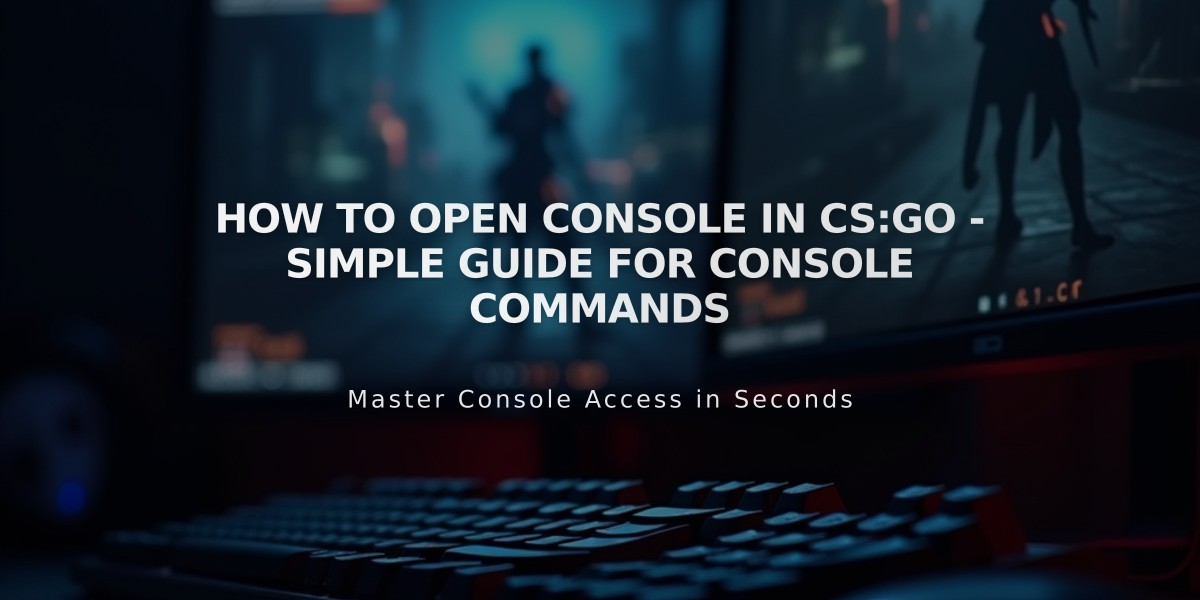
How to Open Console in CS:GO - Simple Guide for Console Commands
In CS:GO, the console is an essential tool for customizing game settings and executing commands. Here's how to enable and open the console in a few simple steps:
Enable the Console First
- Launch CS:GO
- Click on Settings (gear icon)
- Select "Game Settings"
- Find "Enable Developer Console"
- Change it to "Yes"
Opening the Console
The default key to open the console is the tilde key (
~), located below the Esc key on most keyboards. Simply press it once while in-game to open the console, and press it again to close it.
Alternative Method: Change Console Key
If the tilde key doesn't work or you prefer a different key:
- Open Game Settings
- Navigate to "Keyboard / Mouse"
- Click "Toggle Console"
- Press your preferred key to assign it
Troubleshooting Common Issues
If you can't open the console: - Verify Developer Console is enabled - Check if your keyboard layout supports the tilde key - Restart the game after enabling the console - Verify your game files through Steam
Using the Console
Once opened, you can: - Type commands directly - Use arrow keys to scroll through previous commands - Press Tab to auto-complete commands - Type "clear" to clean the console window - Type "quit" to exit the game
The console will remember your command history between gaming sessions, making it easier to reuse frequently used commands.
Remember to be careful when entering commands, as some can affect your game performance or settings. If you're unsure about a command, you can type "help" in the console for more information.
