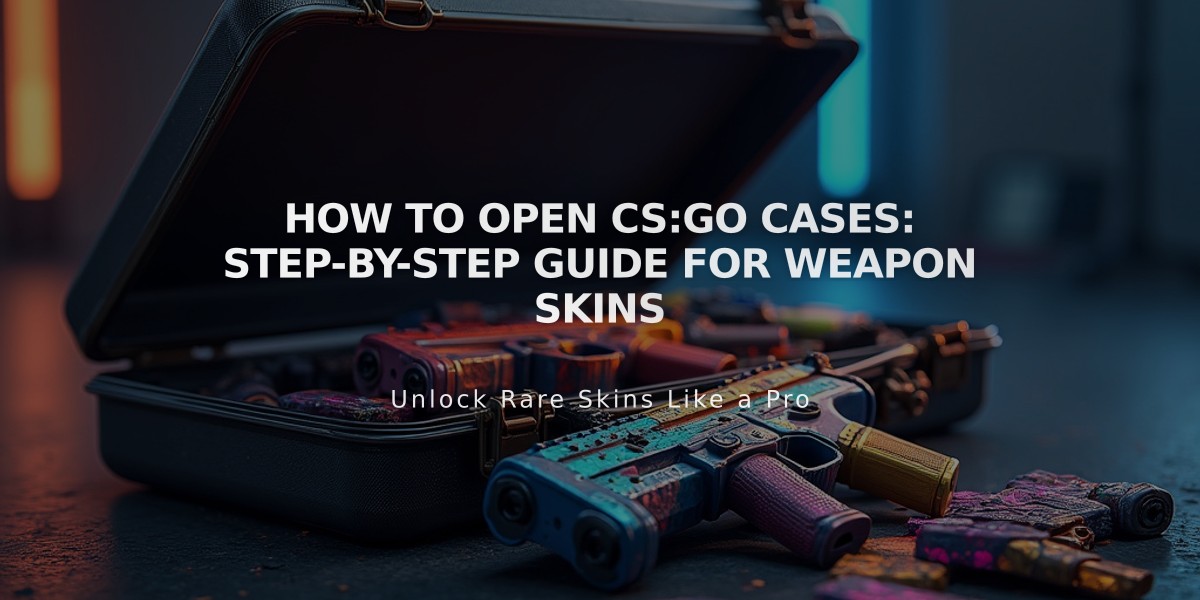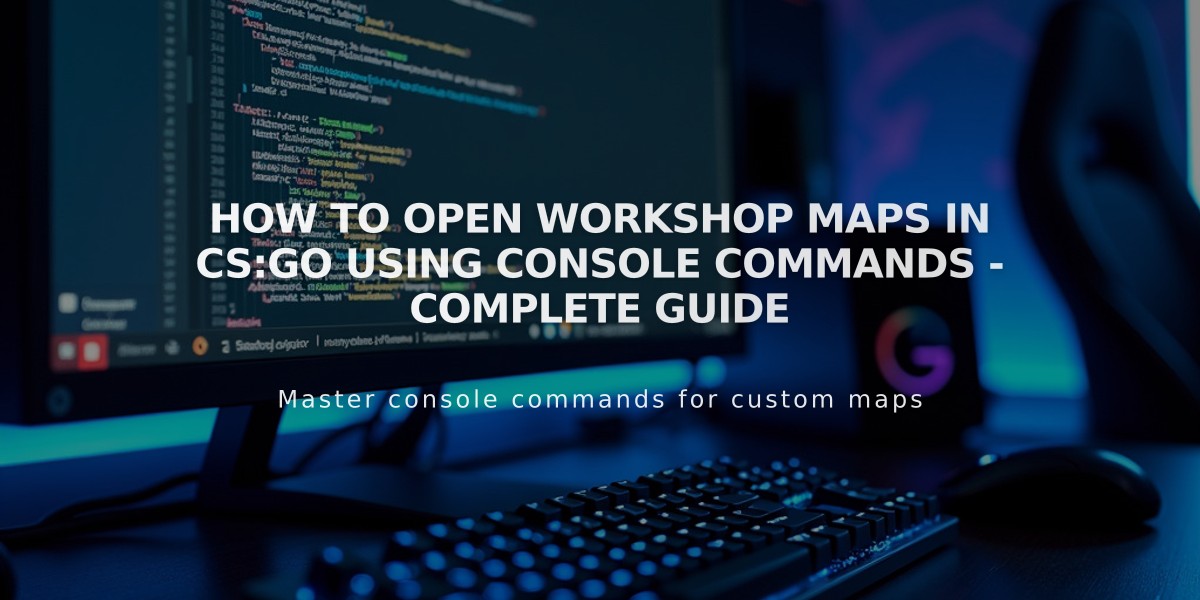
How to Open Workshop Maps in CS:GO Using Console Commands - Complete Guide
Opening workshop maps in CS:GO through the console is a straightforward process that I'll guide you through step by step. Here's exactly what you need to do:
First, ensure you've subscribed to the workshop map you want to play. Visit the Steam Workshop page for CS:GO and subscribe to your desired map if you haven't already.
To open your workshop map using the console:
1. Launch CS:GO 2. Open the console by pressing the ~ key (usually located under ESC) 3. Type: map workshop/<workshop_map_id> 4. Press Enter
If you don't know the workshop map ID, here's how to find it:
1. Go to the map's Steam Workshop page 2. Look at the URL in your browser 3. Copy the number at the end of the URL 4. This is your workshop map ID
For example, if your workshop map URL is "steamcommunity.com/sharedfiles/filedetails/?id=123456789", then "123456789" is your map ID.
Alternative method using the console:
1. Type: workshop_workbench 2. Press Enter 3. Select your map from the workshop menu that appears 4. Click 'Play' or 'Start Game'
If the console isn't working, make sure it's enabled in your game settings:
1. Go to Game Settings 2. Select 'Keyboard/Mouse' 3. Enable 'Enable Developer Console' 4. Set a key bind for the console (typically ~)
Common troubleshooting tips:
- Verify the map is fully downloaded - Check if you're still subscribed to the map - Restart CS:GO if the map doesn't load - Verify your game files through Steam if problems persist
Remember to wait for the map to load completely after entering the command. Loading time varies depending on the map size and your computer's specifications.
These methods work for all workshop maps, including aim training maps, surf maps, and custom game modes. Just make sure you're running the latest version of CS:GO and have a stable internet connection for initial map downloads.
Related Articles
Get Free CSGO Skins: 7 Legit Methods That Actually Work in 2024