![The Ultimate CS2 Screenshot Guide: How to Capture Perfect In-Game Moments [2025]](/api/files/image/cm5qvy22v0ec0zjru90cshvry/thumbnail.jpg)
The Ultimate CS2 Screenshot Guide: How to Capture Perfect In-Game Moments [2025]
Taking screenshots in CS2 is essential for capturing gameplay moments, showing off skins, or sharing achievements. Here's everything you need to know about capturing high-quality CS2 screenshots.

PrtSc keyboard key
Using Print Screen Key:
- Press PrtScn key to capture your screen
- Open an image editor (like Paint)
- Paste with Ctrl + V
- Save in your preferred format
Steam's Screenshot Tool:
- Press F12 during gameplay
- Access screenshots via Steam > View > Screenshots
- Download and share directly through Steam
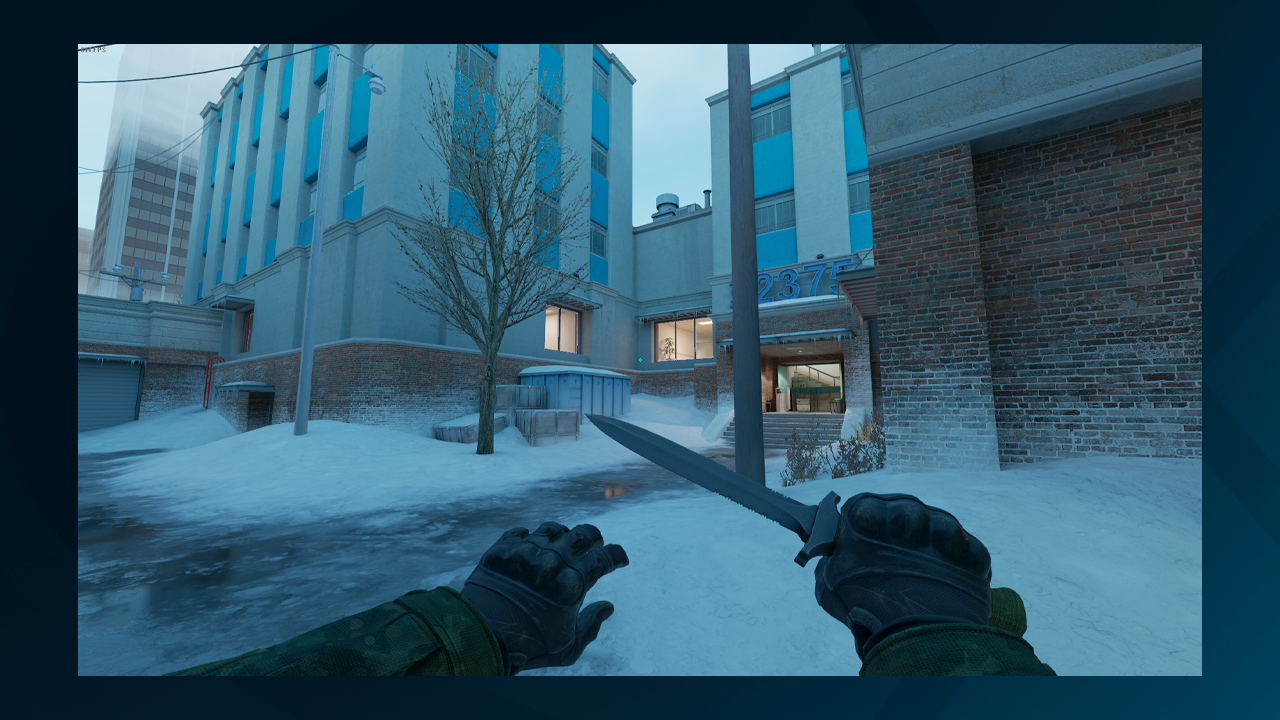
Gaming knife against snowy background
Disabling HUD for Clean Screenshots:
- Open console with ~ key
- Type cl_drawhud 0
- Take screenshot without interface elements
Optimizing Screenshot Quality:
- Set highest possible resolution in CS2 video settings
- Use NVIDIA Control Panel to customize resolution
- Consider using 1920×1080 or 4K for best results
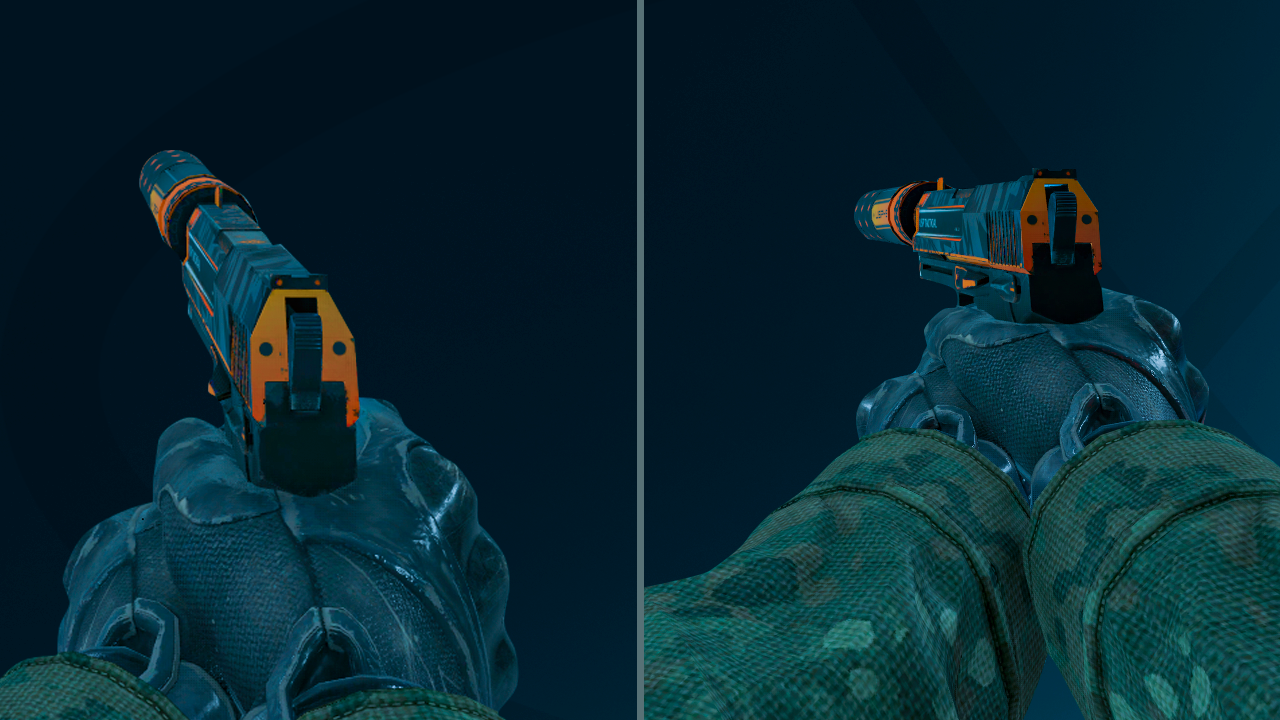
Video game weapon first-person view
Viewmodel Adjustments for Perfect Angles:
- Use viewmodel_offset_x for horizontal positioning
- Use viewmodel_offset_y for vertical positioning
- Adjust viewmodel_fov for field of view
- Lower viewmodel for environment-focused shots
Tips for Better Screenshots:
- Choose appropriate lighting conditions
- Find interesting angles
- Consider composition
- Use high graphics settings when possible
- Experiment with different viewmodel positions
- Capture during action or highlight moments
Whether you're showcasing skins, creating content, or preserving memorable moments, these techniques will help you capture the perfect CS2 screenshot.
Related Articles
![CS2 Knife Commands: Essential Guide for Testing All Knives [2025]](/api/files/image/cm7tx1k9y08g09xoor8f2pcc4/thumbnail.jpg)
CS2 Knife Commands: Essential Guide for Testing All Knives [2025]
![Essential CS2 Knife Commands Guide for Beginners [2025]](/api/files/image/cm7tuq5qy08bt9xoo8jcn4k3v/thumbnail.jpg)
