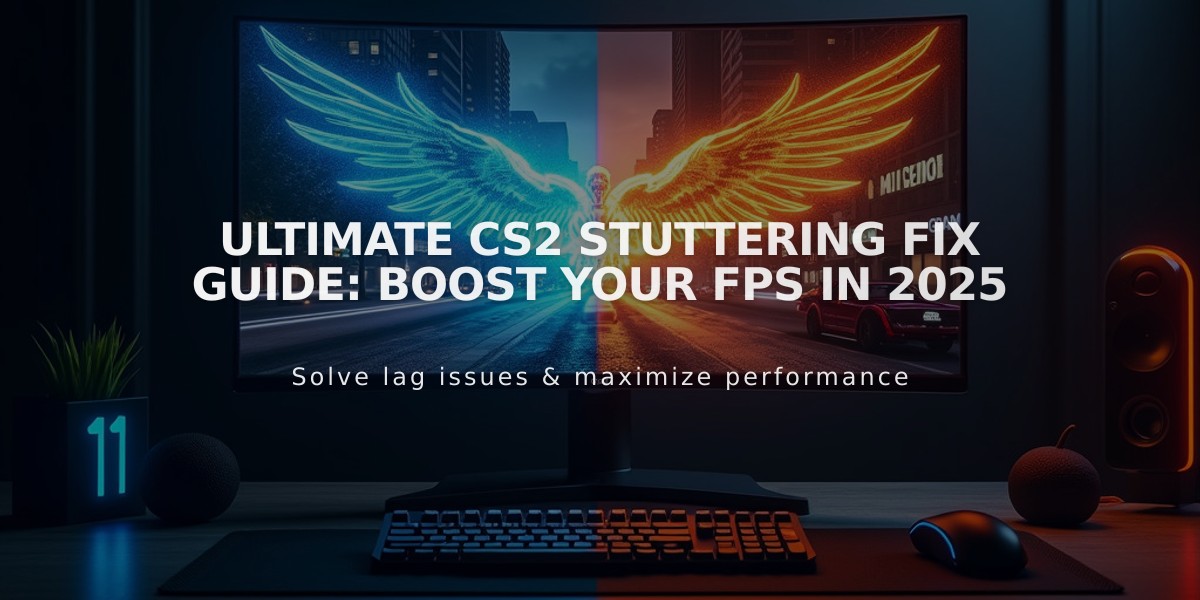
Ultimate CS2 Stuttering Fix Guide: Boost Your FPS in 2025
Counter-Strike 2 players often experience stuttering issues despite the game's improved Source 2 engine. This comprehensive guide will help you identify and fix CS2 stuttering problems for smoother gameplay.
Common Causes of CS2 Stuttering:
- Hardware limitations
- Outdated drivers
- Incorrect game settings
- Network connectivity issues
- Background processes
- System overheating
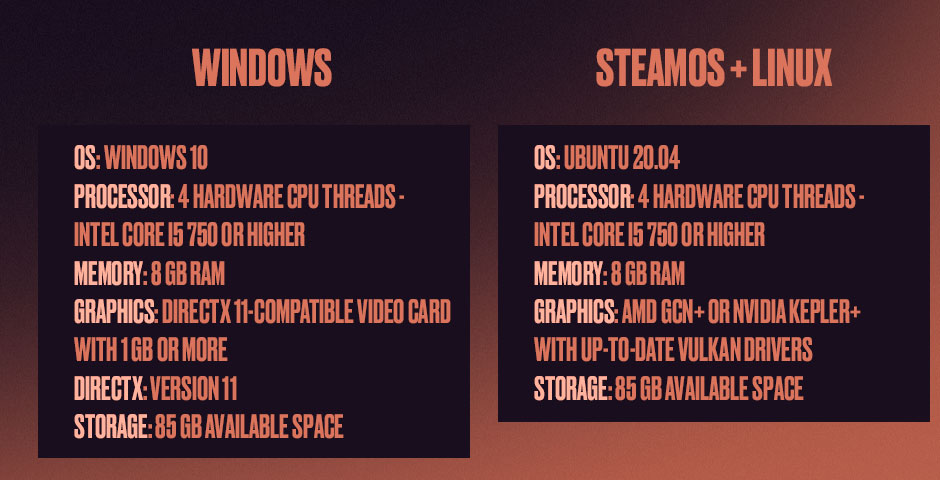
System requirements not met
Minimum System Requirements:
- Windows 10 or Ubuntu 20.04
- Intel Core i5 750 or better (4 CPU threads)
- 8GB RAM
- DirectX 11-compatible GPU (1GB+ VRAM)
- 85GB storage space
Essential Fixes:
- Optimize Graphics Settings
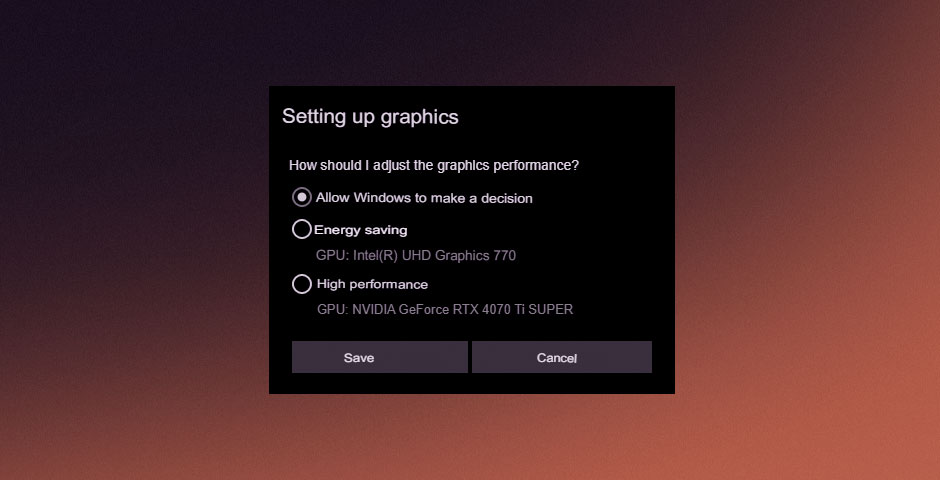
CS2 graphics settings dropdown menu
- Set shader detail to low
- Disable motion blur and FXAA
- Lower shadow quality
- Disable vertical sync
- Reduce particle detail
- Update Graphics Drivers

Graphics driver update alert popup
- Use NVIDIA GeForce Experience or AMD Auto-detect tool
- Perform clean installation using DDU
- Keep drivers current
- Adjust Display Mode
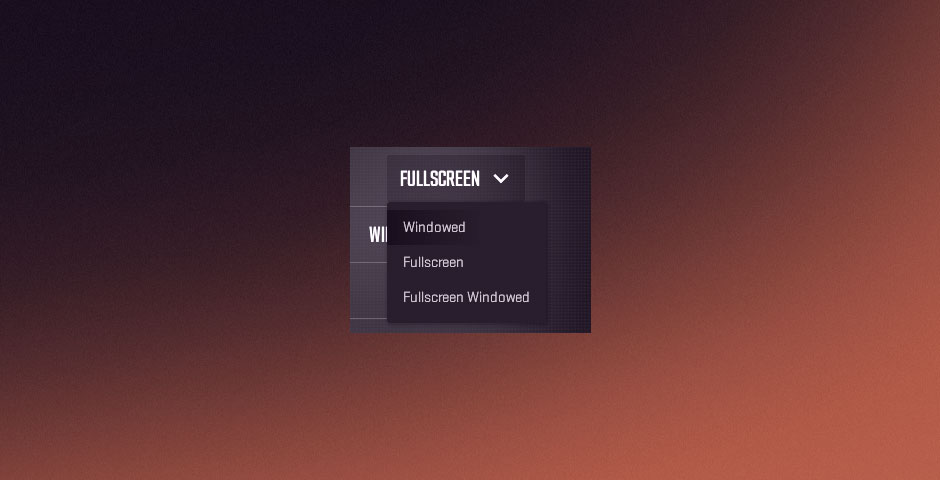
CS2 game fullscreen dropdown menu
- Try Borderless Windowed mode
- Disable fullscreen optimizations
- Optimize System Performance
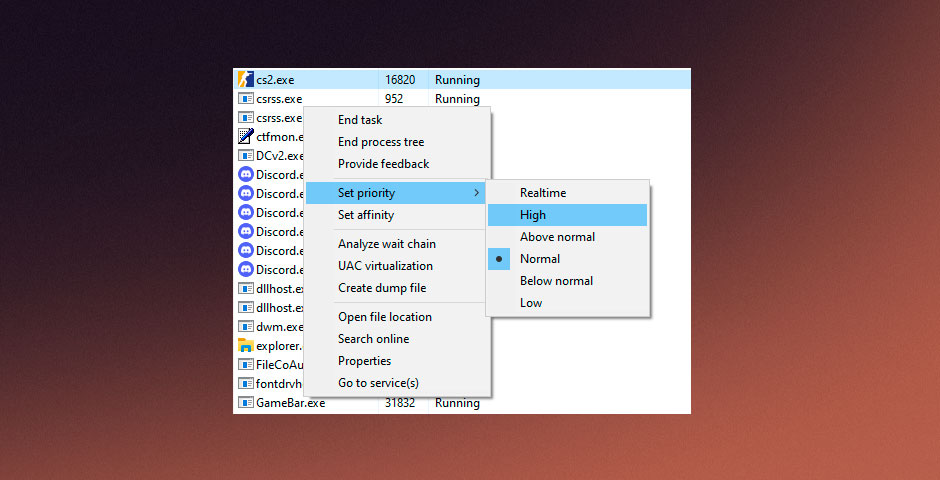
CS2 Task Manager priority settings
- Set CS2.exe to high priority
- Close background applications
- Limit startup programs
- Monitor system temperatures
- Network Optimization

Red WiFi connection icon
- Set maximum matchmaking ping to 100
- Use wired connection when possible
- Enable QoS on router
- Update network drivers
Advanced Solutions:
- Configure NVIDIA Control Panel settings for maximum performance
- Use AMD FSR or NVIDIA DLSS for better performance
- Verify game files through Steam
- Optimize Windows settings for gaming
- Consider hardware upgrades if necessary
Maintaining optimal performance requires regular system maintenance, driver updates, and appropriate in-game settings based on your hardware capabilities. Monitor your system's performance and adjust settings accordingly for the best gaming experience.
[Rest of images and their appropriate sections maintained in original order but integrated into the more concise format above]
Related Articles
![CS2 Knife Commands Guide: Essential Instructions for Beginners [2025]](/api/files/image/cm7tulqdq08bc9xoo5lkphnx9/thumbnail.jpg)
CS2 Knife Commands Guide: Essential Instructions for Beginners [2025]
![CS2 Knife Commands Guide: Complete List & Tutorial [2025]](/api/files/image/cm7tpxmgp081z9xooaqwk15bj/thumbnail.jpg)
