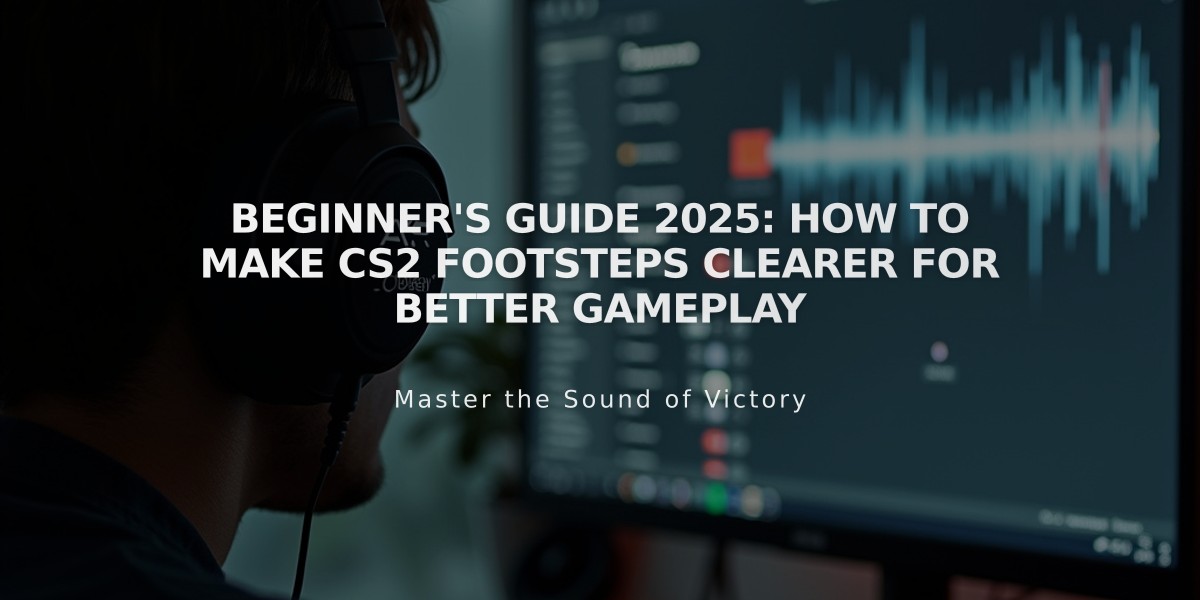
Beginner's Guide 2025: How to Make CS2 Footsteps Clearer for Better Gameplay
Making CS2 Footsteps Louder: Essential Settings Guide
Enemy footsteps provide crucial tactical information in CS2. Here's how to make them more audible:
Console Commands for Better Audio
- snd_headphone_pan_exponent 2 (improves left/right audio channel balance)
- snd_front_headphone_position 45.0 (enhances front sound clarity)
- snd_rear_headphone_position 135 (improves rear sound detection)
- snd_mixahead 0.05 (reduces audio latency)
Enable Loudness Equalization
- Right-click speaker icon in taskbar
- Select "Sounds"
- Go to "Playback" tab
- Right-click your playback device
- Select "Enhancements"
- Check "Loudness Equalization"
- Apply changes
Optimize In-Game Audio
- Increase footstep volume in audio settings
- Reduce or mute background music and ambient sounds
- Adjust equalizer settings to emphasize footstep frequencies
Hardware Recommendations
- Use quality gaming headphones with good spatial audio
- Consider surround sound systems for better directional audio
- Ensure proper fit and seal for optimal sound isolation
Environmental Optimization
- Create a quiet gaming space
- Minimize background noise
- Configure Windows sound settings for optimal performance
Practice Tips
- Learn to distinguish different footstep sounds
- Practice identifying directional audio cues
- Regularly test and adjust settings as needed
Remember to find a comfortable volume level that allows you to hear footsteps clearly without causing ear fatigue or damage. Experiment with these settings to find the perfect combination for your setup and playstyle.
Keep adjusting and fine-tuning these settings as game updates occur and your needs change. The goal is to achieve clear, distinct footstep sounds while maintaining overall audio quality and gaming experience.
Related Articles
![CS2 Knife Commands: Essential Guide for Testing All Knives [2025]](/api/files/image/cm7tx1k9y08g09xoor8f2pcc4/thumbnail.jpg)
CS2 Knife Commands: Essential Guide for Testing All Knives [2025]
![Essential CS2 Knife Commands Guide for Beginners [2025]](/api/files/image/cm7tuq5qy08bt9xoo8jcn4k3v/thumbnail.jpg)
