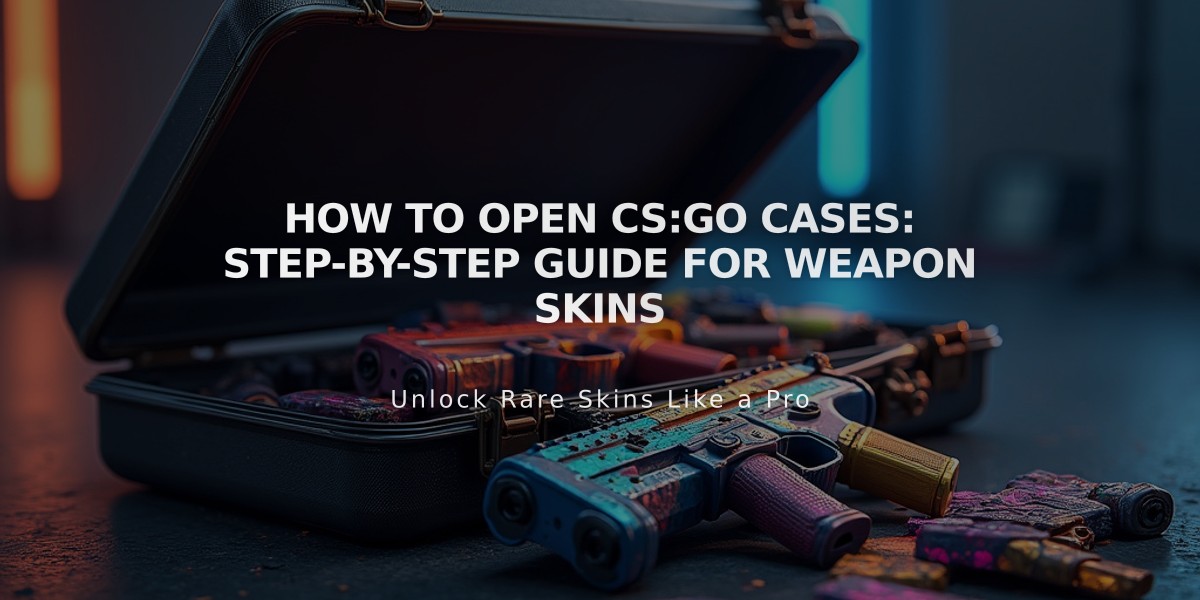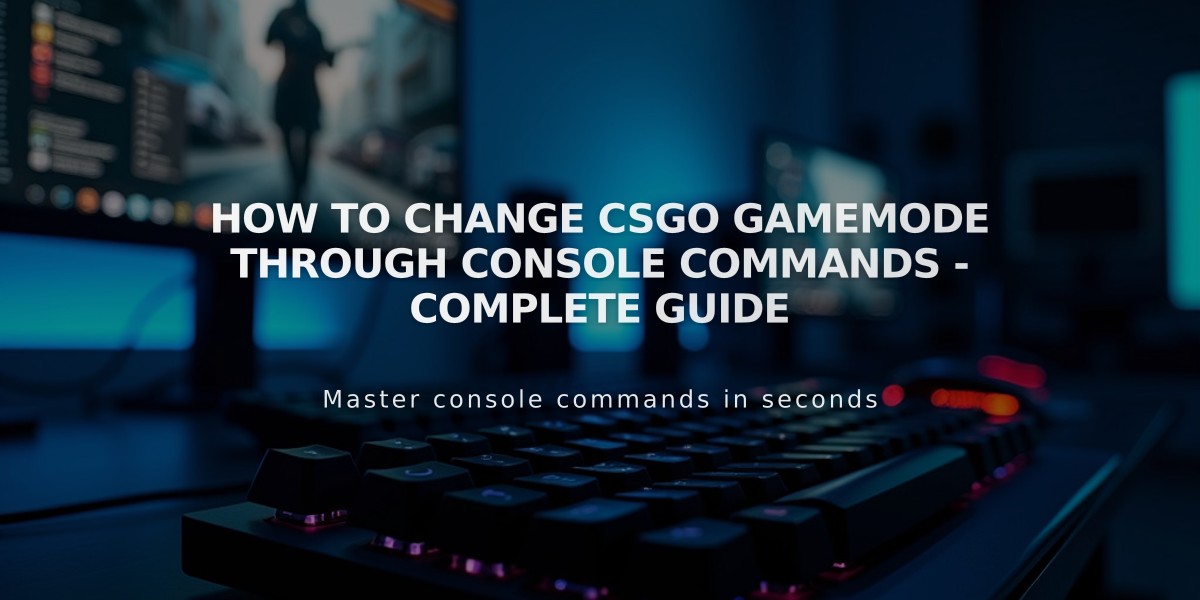
How to Change CSGO Gamemode Through Console Commands - Complete Guide
To change the gamemode in CS:GO through the console, you'll need to follow these simple steps. I'll show you the exact commands and process to switch between different game modes quickly.
First, make sure you have the console enabled in CS:GO. To enable it:
1. Go to Game Settings 2. Find "Enable Developer Console" 3. Set it to "Yes" 4. Use the ~ key (tilde) to open the console in-game
Here are the main gamemode commands you can use in the console:
game_type 0; game_mode 0 - Casual Classic game_type 0; game_mode 1 - Competitive Classic game_type 1; game_mode 0 - Arms Race game_type 1; game_mode 1 - Demolition game_type 1; game_mode 2 - Deathmatch game_type 6; game_mode 0 - Danger Zone
To change the gamemode:
1. Open the console using the ~ key 2. Type the command for your desired gamemode 3. Press Enter to execute the command 4. Type "map_restart" or change the map to apply the new gamemode
For private servers or practice sessions, you might want to add these additional commands:
sv_cheats 1 - Enables cheat commands mp_warmup_end - Skips warmup period mp_restartgame 1 - Restarts the current game
Quick Tip: You can create config files with these commands to switch gamemodes faster. Save them in your CS:GO cfg folder and execute them using "exec filename.cfg" in the console.
Remember that some gamemode changes might require you to be the server host or have appropriate permissions. In official valve servers, you won't be able to change gamemodes through console commands.
For practice sessions, I recommend combining gamemode commands with other useful settings like:
bot_kick - Removes all bots mp_maxrounds 30 - Sets maximum rounds mp_roundtime 60 - Sets round time limit mp_limitteams 0 - Removes team limit restrictions
These commands will help you create the perfect environment for whatever gamemode you choose to play in CS:GO.
Related Articles
Get Free CSGO Skins: 7 Legit Methods That Actually Work in 2024