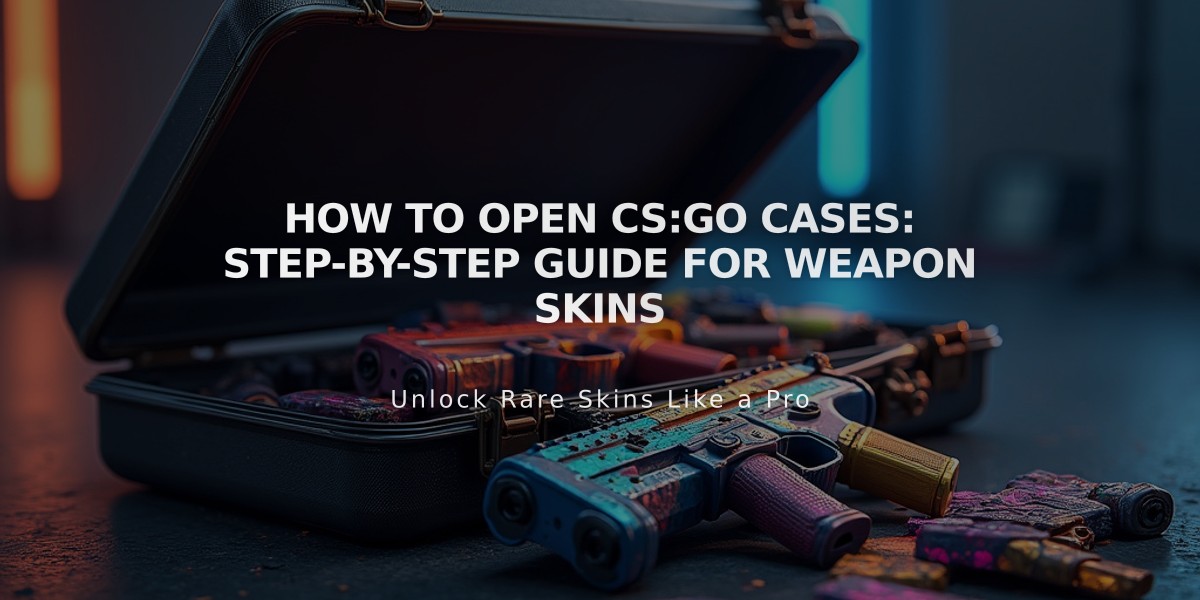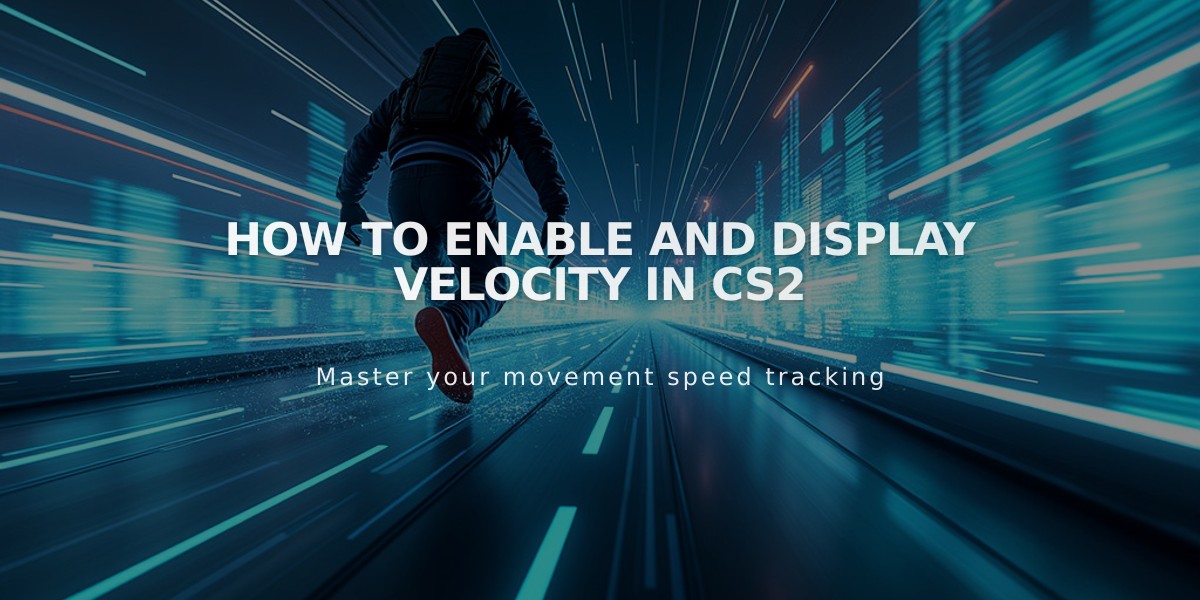
How to Enable and Display Velocity in CS2
Velocity in CS2 is a crucial gameplay mechanic that affects movement, accuracy, and overall performance. This guide explains how to display and utilize velocity to improve your gameplay.
What Is Velocity in CS2?
Velocity represents your movement speed and direction, measured in units per second (u/s). It's influenced by:
- Movement type (walking, running, crouching)
- Vertical actions (jumping, falling)
- Terrain and obstacles
Your velocity directly impacts:
- Weapon accuracy
- Advanced movement techniques
- Strategic timing and rotations
How to Display Velocity
- Enable Developer Console:
- Open Settings > Game
- Set "Enable Developer Console (~)" to Yes
- Press ~ to open console
- Use cl_showpos Command:
- Open console with ~
- Type: cl_showpos 1
- View velocity in top-left corner
- To disable: cl_showpos 0
Practical Applications
- Strafing Mastery:
- Monitor movement for precise stopping
- Improve shooting accuracy while moving
- Bunny Hopping:
- Maintain consistent momentum
- Perfect jump timing
- Map Navigation:
- Understand terrain effects on speed
- Optimize route selection
- Strategic Timing:
- Calculate rotation times
- Coordinate team pushes
- Execute site takes precisely
Advanced Commands
For deeper velocity mechanics:
- sv_cheats 1: Enables advanced testing
- host_timescale [value]: Adjusts game speed
- sv_staminamax [value]: Modifies stamina mechanics

Man wearing headphones at desk
Understanding and monitoring velocity will significantly improve your movement mechanics, aim precision, and overall gameplay effectiveness in CS2.

Tradeit signup bonus $5
Related Articles
Get Free CSGO Skins: 7 Legit Methods That Actually Work in 2024