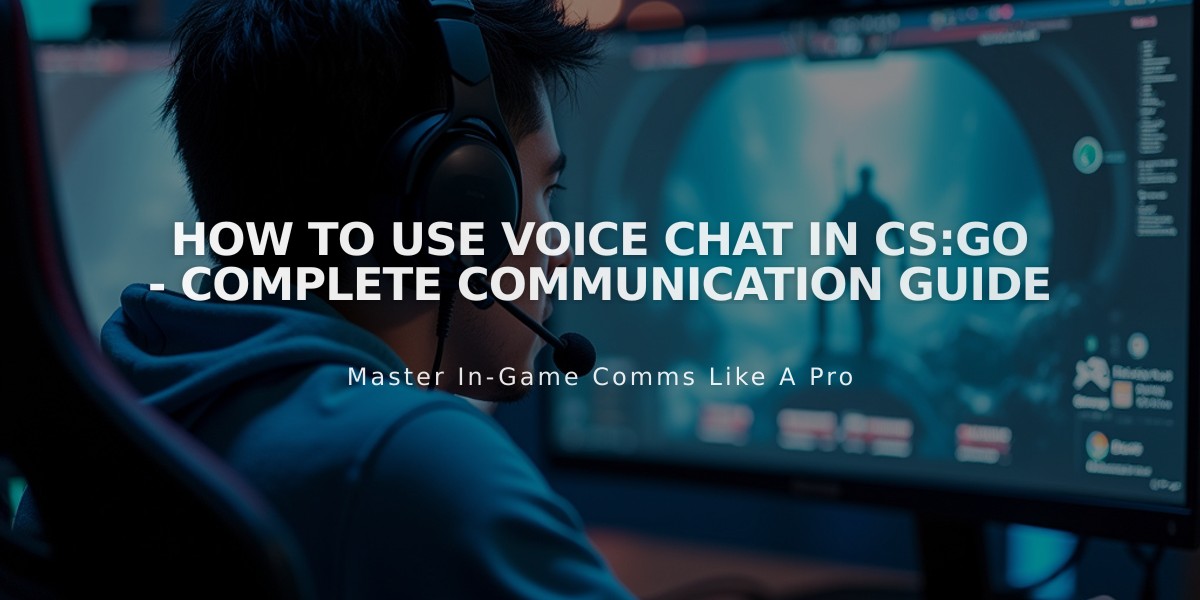
How to Use Voice Chat in CS:GO - Complete Communication Guide
To communicate effectively in CS:GO, you'll need to know both the basic voice commands and how to use voice chat. I'll show you exactly how to set this up and use it properly.
Using Voice Chat
To use voice chat in CS:GO, follow these simple steps:
1. Press and hold the default key 'K' while speaking 2. Release the key when you're done talking 3. Make sure your microphone is properly set up in Steam settings
To change your voice chat key:
1. Open CS:GO settings 2. Click on 'Keyboard/Mouse' 3. Find 'Voice Chat' in the menu 4. Click to change the key binding 5. Press your preferred key
Quick Radio Commands
These built-in commands are crucial for fast communication:
1. Press 'Z' for basic radio commands 2. Press 'X' for standard radio messages 3. Press 'C' for location-based commands
Essential Voice Commands
Here are the most important voice commands you should use:
• "Enemy spotted" - Z-4 • "Need backup" - X-1 • "Affirmative" - X-4 • "Negative" - X-5 • "Hold this position" - Z-2 • "Rush!" - Z-5
Voice Chat Settings
For optimal voice communication:
1. Open Steam settings 2. Go to Voice settings 3. Test your microphone 4. Adjust input volume 5. Set appropriate threshold
Best Practices
To be an effective communicator in CS:GO:
• Keep callouts brief and clear • Use standard position names • Call enemy positions immediately • State the number of enemies spotted • Report enemy weapons when relevant • Call out bomb location if spotted
Remember to enable voice chat in your game settings if you can't hear others or they can't hear you. You can also adjust individual player volumes by pressing TAB and right-clicking on their name.
Troubleshooting Common Issues
If your voice chat isn't working:
1. Check if your microphone is properly connected 2. Verify it's selected as the default device 3. Ensure voice_enable 1 is set in console 4. Check if you've accidentally muted yourself 5. Verify your Steam overlay is enabled
These settings and commands will help you communicate effectively in CS:GO matches, improving your team coordination and increasing your chances of winning.
Related Articles
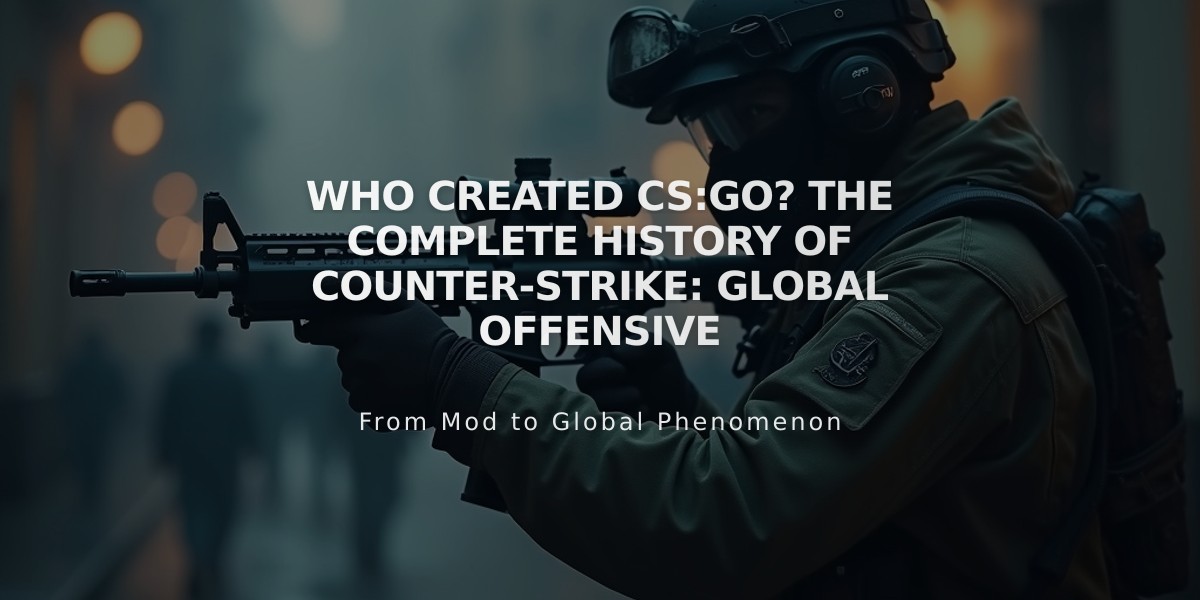
Who Created CS:GO? The Complete History of Counter-Strike: Global Offensive
![CS2 Knife Commands Guide: Essential Instructions for Beginners [2025]](/api/files/image/cm7tulqdq08bc9xoo5lkphnx9/thumbnail.jpg)
