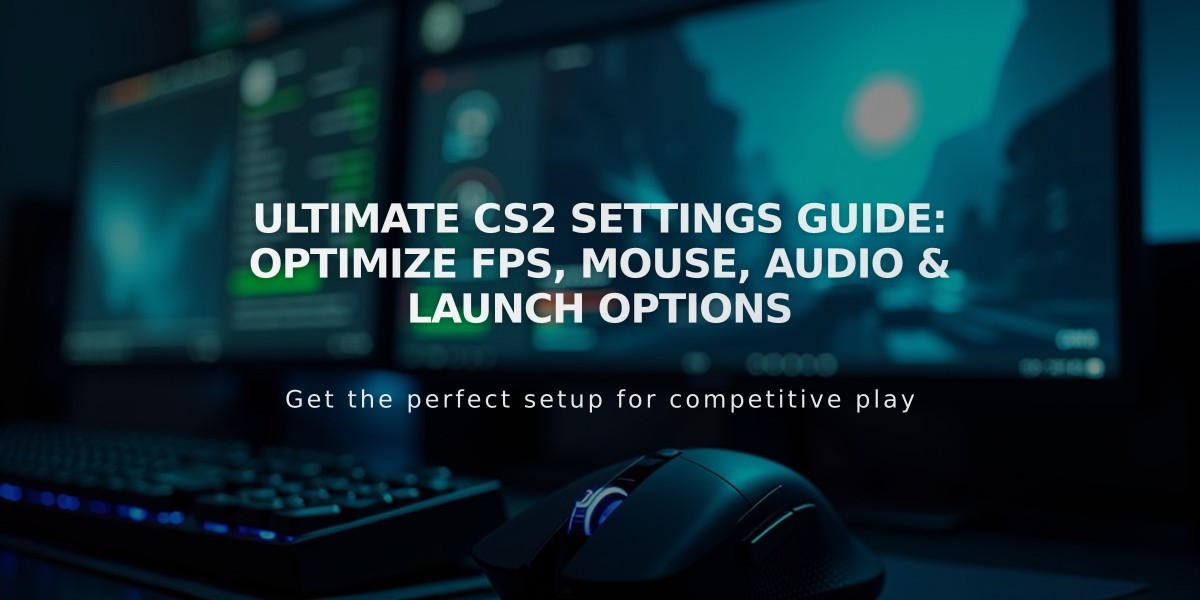
Ultimate CS2 Settings Guide: Optimize FPS, Mouse, Audio & Launch Options
Optimize your CS2 gameplay with these essential settings for maximum performance and competitive advantage.
Video Settings for Maximum FPS:
- Boost Player Contrast: Enabled
- Vertical Sync: Disabled
- Video Preset: Custom
- Anti-Aliasing: 4X MSAA
- Global Shadow Quality: Low
- Model/Texture Detail: Low
- Shader Detail: Low
- Particle Detail: Low
- Ambient Occlusion: Disabled
- HDR: Performance
- FidelityFX Super Resolution: Disabled
Aspect Ratio and Resolution:
- Recommended: 4:3 (1280x960) for competitive play
- Alternative: 16:10 (1680x1050) for balance between visuals and performance
Audio Settings:
- Use high-quality headphones
- Adjust in-game audio for clear footsteps and directional sound
- Configure advanced audio settings based on your hardware
Mouse Settings:
- DPI Range: 400-800 for optimal precision
- Adjust sensitivity to match your playstyle
- Disable mouse acceleration for consistent aim
Crosshair Settings:
- Choose high-contrast colors (green or red recommended)
- Customize size and style for better visibility
- Use simple designs for better accuracy
Launch Options:
- +fps_max 0
- -novid
- -tickrate 128
- -nojoy
- -high
- +cl_forcepreload 1

Man wearing headphones at desk
Tips for Optimal Performance:
- Close background applications
- Keep drivers updated
- Clean temporary files regularly
- Monitor system temperatures
- Maintain stable internet connection
Remember to experiment with these settings to find what works best for your setup and playstyle. Regular practice with consistent settings will help build muscle memory and improve overall performance.
Related Articles
Get Free CSGO Skins: 7 Legit Methods That Actually Work in 2024

